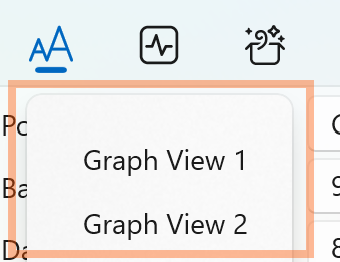Script introduction
App integrated JS V8 engine, supports JavaScript
standard built-in objects
- The script function is divided into receiving and sending, which can be turned on or off
by ticking the check box。
- After the script function is enabled, a red prompt box will be displayed in the
corresponding window, indicating that the script is running.
- The receiving script will be executed every time a data packet is received, and the data
will be processed. You need to use 'receive.write()' to send the
processing result to the display window.
- The sending script will be executed every time data is sent, process the data (such as
adding checksums, etc.), and use 'send.write()' to send the processed
data to the serial device.